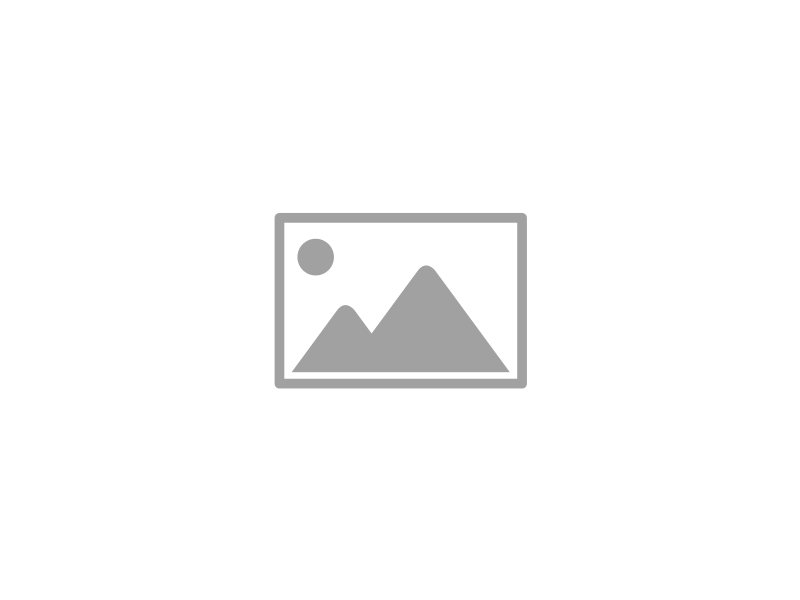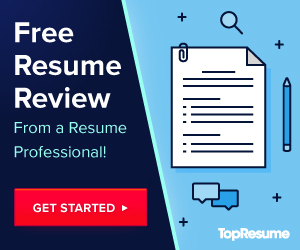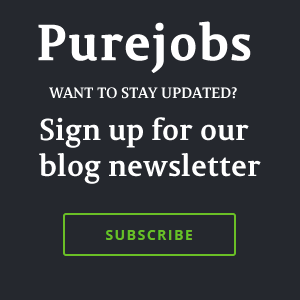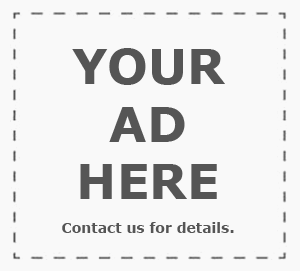This is more important than you think.
My Twitter account was once suspended by accident, during which time I had no access to it at all.
The Recruiting Animal had his Twitter account stolen/temporarily taken away from him.
I know people who’ve been banned by Facebook, or hacked on Twitter and more.
And like any other business, websites can go offline or even shut down, taking your information with them.
Wouldn’t you want to have backups so you could restore the information later, or upload it to other sites?
Here’s how to protect yourself on the major social networks.
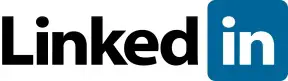
Connections
Login to LinkedIn Click on “Contacts” near the top of the page On the Contacts page, click the “Export Connections” link at the bottom. On the Export LinkedIn Connections page, choose the export file format and click the Export button Fill in the captcha information and click Continue The file will start to downloadI chose “Microsoft Outlook (.CSV file)”. The result was comma-separated and the information included was First Name, Last Name, E-mail Address, Company and Job Title.
Profile
Login to LinkedIn Click on “Profile” to visit your profile page Look for the Edit button with the down arrow. Hover your mouse over it and then choose Export to PDF from the menu that appears.You can export anyone’s profile as PDF. When you visit their profile page, look for the Send InMail button instead of the Edit button.
The entire profile gets exported, including skill endorsements and recommendations, but only the latter are credited.

Sounds good but the first time I tried it, no email ever came, so I wasn’t able to download the archive. And as a relatively light Facebook user, compiling that archive should have taken no more than a few minutes.
Luckily, there are other options:
Archive Facebook is a Firefox add-on. This “is a free tool that allows you to save content from your Facebook account directly to your hard drive. Archive your photos, messages, activity stream, friends list, notes, events and groups.”
Google+

Google Takeout is the official way to backup information from Google+ and other Google services like YouTube or Picasa.
Visit Google Takeout. By default, All of Your Data is selected but you can click Choose Services if you only want your Google+ stuff. Either way, choose what you want to backup and click the Create Archive button. Takeout will then start compiling all the information into a ZIP file you can download. If you don’t want to wait – for me it took less than a minute, but I don’t have many files in Google Drive or Picasa – you can just check the box that says “Email me when ready.” Once the ZIP file is ready, click the Download button. Even if you’re already logged in, you’ll need to enter your Google account password, after which you’ll need to click the Download button again before the download will begin.Frankly, it works great. The ZIP file is very logically organized and the files are named very clearly in it. My only complaint is that not many non-techies are going to know how to get information out of the JSON files exported from Google Profile and Google Reader, but the Google+ export files are in other, easy-to-read file formats such as VCF or HTML.
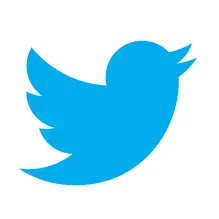
Unlike LinkedIn, Facebook or Google, Twitter is annoyingly over-protective of your own content and doesn’t let you export anything easily, so you need to rely on other tools:
Twinbox is a free Twitter client that installs as a plugin for Outlook and lets you manage your Tweets like email, keeping copies of everything you tweet, DM or are mentioned in.
The Archivist: is a (very) poor man’s Twitter backup. It only works on Windows PCs, and it only lets you backup tweets and not Direct Messages, Favorites or Lists.
All it does is let you search Twitter and export the results for easy import to Excel or another spreadsheet program. Aside from the fact that it no longer seems to be under development, The Archivist gets its results from Twitter Search, which only contains tweets from the past 9-10 days so don’t bother with it unless you’re going to manually backup that often.

Like Twitter, Pinterest doesn’t let you export anything. At least not yet; Pinterest hasn’t been around nearly as long as Twitter has.
Pinbackup is a new service that promises to allow you to “create backup of your Pinterest Pins in seconds!” but until it’s fully open to the public, you can only sign up to be notified whenever that happens.
Paid all-in-one backup services
All the above options are free but as you can see, they don’t always work or even backup everything there is to backup. That’s where the paid services come in.
Backupify – “Enjoy simple, automated backups of your personal Facebook, Twitter, Gmail, Google Drive, Google Calendar, Google Sites, Google Contacts, Flickr, Picasa and Blogger accounts. It’s the perfect data insurance for personal users, small businesses and social media professionals.”
SocialSafe – “Create your very own, totally private, digital journal simply by backing up your social networks. A beautiful way to treasure your online social life, See and export your photos, friends, updates & more, Search back in time, across all your networks, Supports Facebook, Twitter, Instagram, LinkedIn & more, Stored directly on your PC or Mac, not shared with anyone.”
What do you think?
Which of your social network profiles is most important to backup? Tell us in the comments.
Subscribe to JobMob via RSS or email and follow me on Twitter for more social media job search wisdom.
Youll Enjoy These Articles Too Success Story: How I Used LinkedIn and Facebook to Find a Job During the Recession Success Story: How I Used Twitter and LinkedIn to Find a Job During the Recession 9 Tips To Finding A Job With LinkedIn and Twitter The Best Pinterest Job Search Tips From The Experts Why You Should Google Your Name Right Now